Installing the POD Configuration database
This database must be installed in Microsoft SQL Server You can use any SQL Server edition, but the Enterprise Edition is recommended, as it allows partitioning the tables. I have built the database with the 2012 version of the server. In this link, you can download SQL Server 2012 Express Edition
First, you must download the copy of the database Configuracion.bak from this link. Once downloaded, proceed to install it from SQL Server Management Studio. Click with the right mouse button on the Databases folder of the local database server and select the option Restore Database:
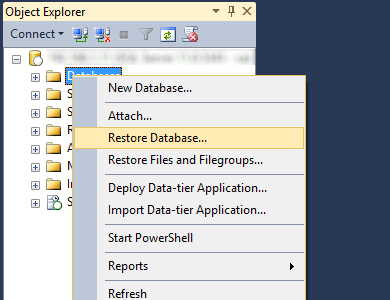
In the dialog that opens, select the Device option:
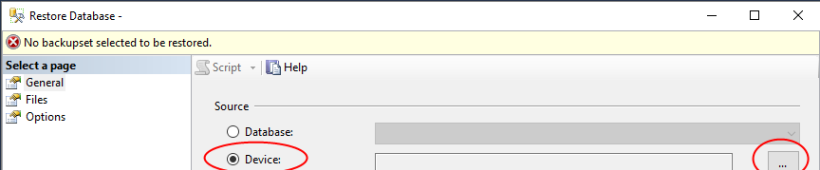
Press the ... button, at the right of the text box, and then find the downloaded Configuracion.bak file by pressing the Add button.
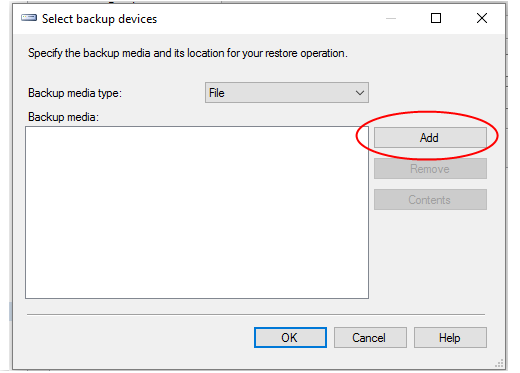
Once selected the file, press the OK button. If you want to select a different location to store the database instead of the selected by default, select the Files option to indicate where to create both the database files and the Log register:
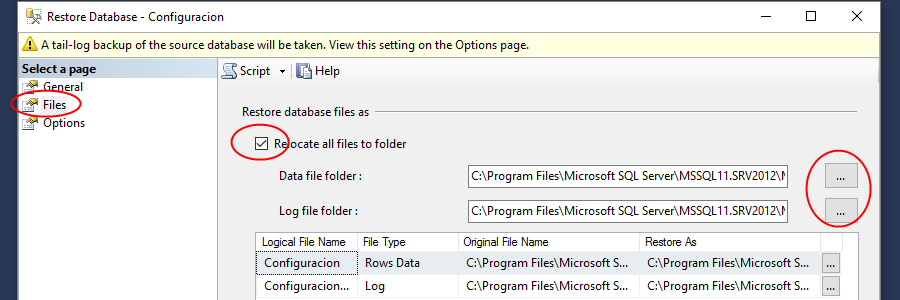
Mark the Relocate all files to folder check box and then select the new folders by pressing the ... buttons located at the right of the Data file folder and Log file folder text boxes. If you have multiple disks, is recommendable to separate thee database and log files in different disk units, in order to optimize the data access.
Once do so, you can press the OK button and the database will be installed on the server.





