Chess match database manager III
This post is the third of the series of articles about the ChessPosDB database manager application, which you can download using this link. Here you also have a link to the first article in this series, in case you want to start reading from the beginning. In the present article, I will continue commenting on the rest of the movement and position filters that can be applied to find chess games in the database. As you may recall from the previous article, we can combine these filters in multiple ways to build virtually any query that you can think of.
Position statistics filter
The position statistics are counts of different characteristics of each of the positions stored in the database. The position statistics filter searches for positions with certain values for these counts. For instance, we can search for chess matches containing a position that is present in at least 100 other chess games. It doesn't matter the piece arrangement in the position, only how many times it takes place. If we combine this filter with the position filter explained in the previous article, the filter condition will only be met if both the count and the position (AND filter) or either the position or the count (OR filter) match.
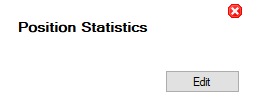
You have to press the Edit button to access the dialog box to define the filter:
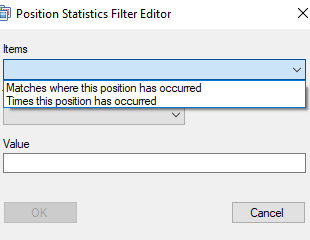
At present, there are only two statistics in the application, listed in the drop-down list: Matches where this position has occurred, and Times this position has occurred. Here, "this position" means any position that meets the indicated condition. With the first of these statistics, the filter will check for the number of chess games with a given position. The second condition checks for the number of times a position occurs in any game, including the times it is repeated within the same chess match.
You can select in the Operation drop-down list the operator to apply to the indicated Value to meet the filter condition:
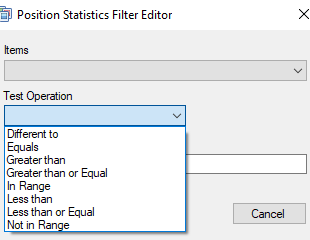
You must write two values separated by semicolons (;), without blank spaces, for the operators In Range and Not in Range. For example, In Range 3;5 means that a position must appear between three and five times, neither less nor more.
Once you press the OK button, the filter will show the current configuration:
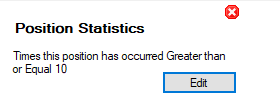
Movement between squares filter
With the Move From - To Square filter, you can define a piece movement between two squares. It doesn't matter which piece moves or the movement's result (check, capture, etc.).
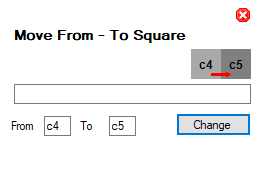
You just have to write the initial and final squares and press the Change button. There is no configuration dialog box in this filter. You can also write a description of the filter in the middle text box.
Moved piece and movement result filter
The Moving / Capturing Piece filter allows you to specify the movement of one or more pieces and the result of it:
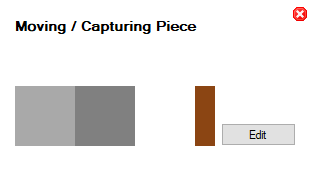
You have to press the Edit button to display the configuration dialog box:
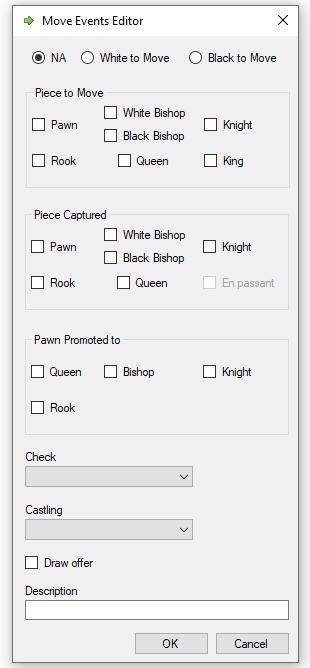
You can set the colour of the piece that moves, or NA when the colour is indifferent, at the top of the dialog box. Then, you have to select the piece that moves by marking the corresponding check box. It is possible to select more than one piece, and even, for the bishops, whether it is the one that moves on white or black squares.
If you want to find movements in which a piece is also captured, you have to check its box in the Captured Piece pane. It is also possible to mark more than one piece. In the case of the pawns, you can specify that the capture must be en passant.
You can specify that the result of the movement is the promotion of a pawn. Again, you have to check the box corresponding to the piece or pieces in the Pawn Promoted to pane.
If the movement's result must be a check, you can select the check type in the corresponding drop-down list: Check, for any kind of check, or Checkmate, Discovered Check, or Multiple Check for a specific check type.
You can indicate that the movement is a castling by selecting an option in the corresponding drop-down list: Castling, for any kind of castling, or either Kingside Castling or Queenside Castling for a specific castling type.
It is also possible to indicate whether there is a draw offer after the movement and add a filter description.
Once you have completed the configuration, press the OK button to close the dialog box. In the image, the filter configuration is as follows: the movement of a pawn, with the capture of a queen, coronation, and checkmate:
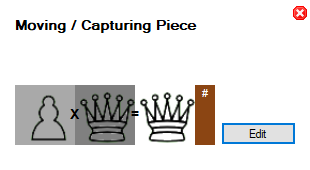
Color to play filter
Finally, the last available movement filter for the moment is to indicate the player's turn; white or black:
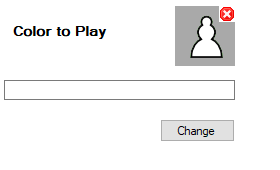
To change the color, just press the Change button. You can also add a description for the filter by typing it in the middle text box.
That's all for now. In the next article, I will explain the options to build chess match filters, which can include several previously configured movement/position filters.
Until next time, thanks for reading!









